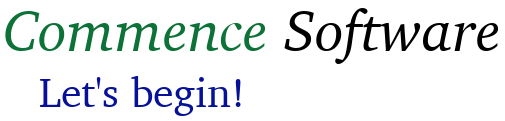
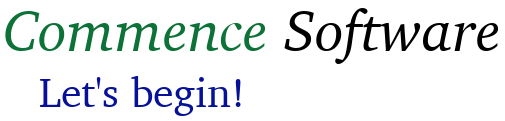 |
[email protected] |
|
Playing the GamePlease read Jens Meder's "International Rules for Three-Dimensional Chess" before playing your first game. Some of the rules may be hard to follow at first, but an overview is very helpful. The game consists of a single window that contains four areas (see figure 1):
Note: In the discussion below, the terms "primary mouse button" and "secondary mouse button" are used when referencing mouse button clicks. For a right-handed mouse configuration, the primary mouse button would be the left button, and the secondary mouse button would be the right button. For a left-handed mouse configuration, the primary mouse button would be the right button, while the secondary mouse button would be the left button. If the mouse has a middle button, the middle button will also be treated as a secondary mouse button. If using a trackpad that supports gestures, the primary mouse button generally maps to a single finger tap on the trackpad, and the secondary mouse button usually maps to a double finger tap on the trackpad.
Transcript
The transcript area displays the sequence of moves performed so far. The entries use a
modified Algebraic notation to simplify reading. Each entry begins with a player
designation: W for white and B for black. Next comes a piece designation (K=king,
Q=queen, R=rook, B=bishop, N=knight, P=pawn). The entry ends with a source and
destination, each of which is presented in file/rank/board notation (e.g. a1W). For
attack board moves, the piece designation is blank. For moves that result in a capture,
a suffix is added in the form "(x
The game board display begins in a top-down view of the tri-dimensional chess board, as if
the player is standing over the game board. The display provides perspective to give the
impression of depth. The boards begin with medium transparency, enabling the player to
view pieces on lower boards without expanding the game board. Placing the mouse pointer
over a square and letting it hover will result in the square's location being displayed.
As the game progresses, the player will want to view the boards from different
perspectives. The boards can be expanded or contracted in a number of ways:
Game pieces are moved in a similar manner to conventional chess computer games: The
player selects the move's source and destination squares by placing the mouse pointer over the squares and clicking the primary mouse button. However, Tri-Dimensional chess
players must consider all squares at selected (file, rank) positions. The game
interface assists the player by presenting all legal square options. After selecting
a source square, all legal destination squares will be highlighted. When selecting
a source (file, rank) where squares on multiple boards contain valid pieces, the
interface will present a popup menu giving the possible squares. If there is only one
valid source square, that square will be selected as the move's source square (even if the
square is obscured by higher-level boards.) Similarly, when selecting a destination
(file, rank) where squares on multiple boards are legal destinations, the interface
will present a popup menu giving the possible squares. If there is only one valid
destination square, the square will be selected as the move's destination (even if
the square is obscured by higher-level boards.) This interface makes it possible to
move pieces without expanding the boards to access obscured squares. It also improves
the flow of the game.
Unique to Tri-Dimensional chess, attack boards may also be moved (if certain
conditions are met.) To select an attack board for movement, place the mouse pointer
over any of the board's squares and click the secondary mouse button. The attack
board will be highlighted, as well as all valid destinations. To select a destination
for the attack board move, place the mouse pointer over any of the destination location's
squares and click the secondary mouse button.
|
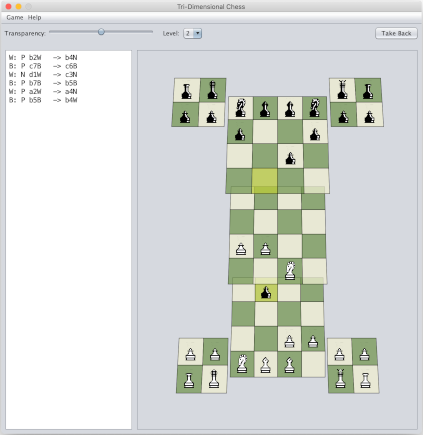 1. The main window
|
 This work is licensed under a Creative Commons Attribution-NonCommercial-NoDerivatives 4.0 International License. |
|